Customize the Command Prompt
If you find yourself using the command prompt more often than not in order to get your work done quickly, you should consider customizing the appearance and operation to suit your preferences. There are several Command Prompt customizations which are available and will make the command prompt more useful and better looking. Follow these simple stems to customize your Command Prompt:
- Click the Start Orb and enter the words ‘Command Prompt’, then hit Enter.
- Once your command prompt has started, right click the top left icon in the menu bar and select the option ‘Defaults’. You can also select Properties if you need to have different settings for different shortcuts.
- You’ll see four tabs of options to customize. The most customizable are Font, Layout, and Colors. Click on the font tab. You’ll be able to change the font size used, either larger or smaller to suit your tastes.
- The Layout tab lets you specify the size and the location of the window when it opens, as well as the buffer. This allows you to re-size the window to suit your needs, especially if you look at large amounts of files while accessing the command line, you may want your command prompt window to be much larger.
- The color tab is where you can have the most fun changing the look of your command prompt. Instead of having the standard black and white configuration, you can have just about any color imaginable. Customize your colors to look perfect with your desktop.
- If you want an easy way to highlight text without having to click Edit – Mark each time you need to highlight something, turn on Quick Edit Mode in the options tab. This allows you to right click text to copy, and paste it again by right clicking one more time.
- Be sure and save your changes once you’re finished.




 (3 votes, average: 4.33 out of 5)
(3 votes, average: 4.33 out of 5)
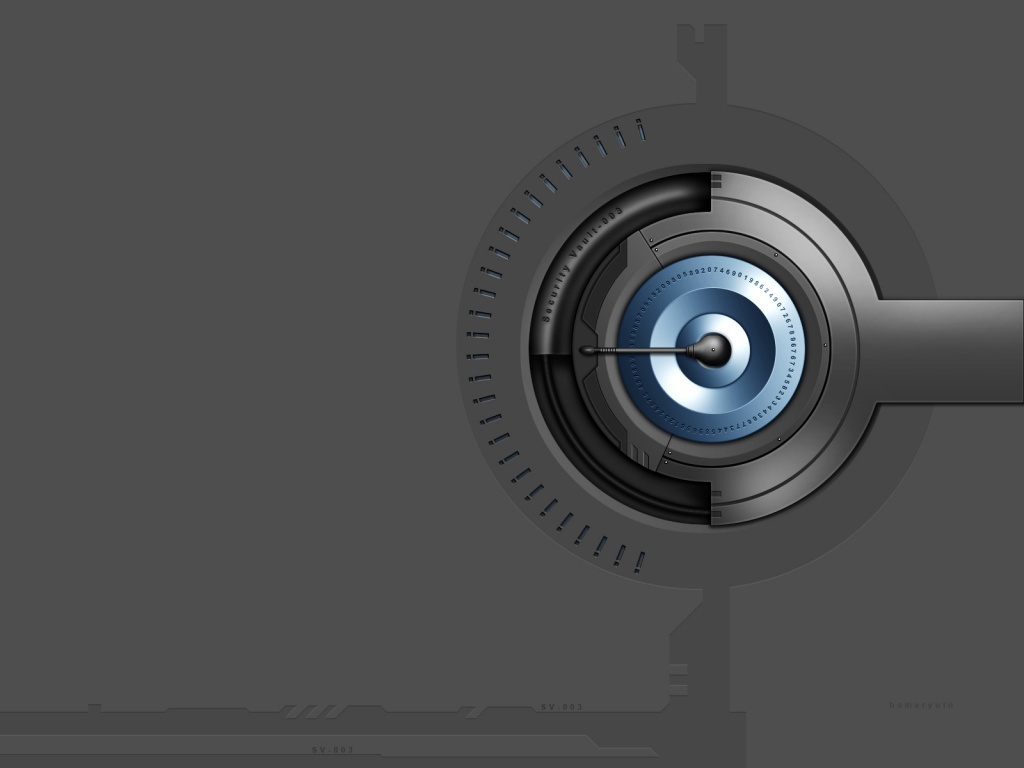


 (17 votes, average: 4.18 out of 5)
(17 votes, average: 4.18 out of 5)